Your Data. Your Asset. Your AI. |
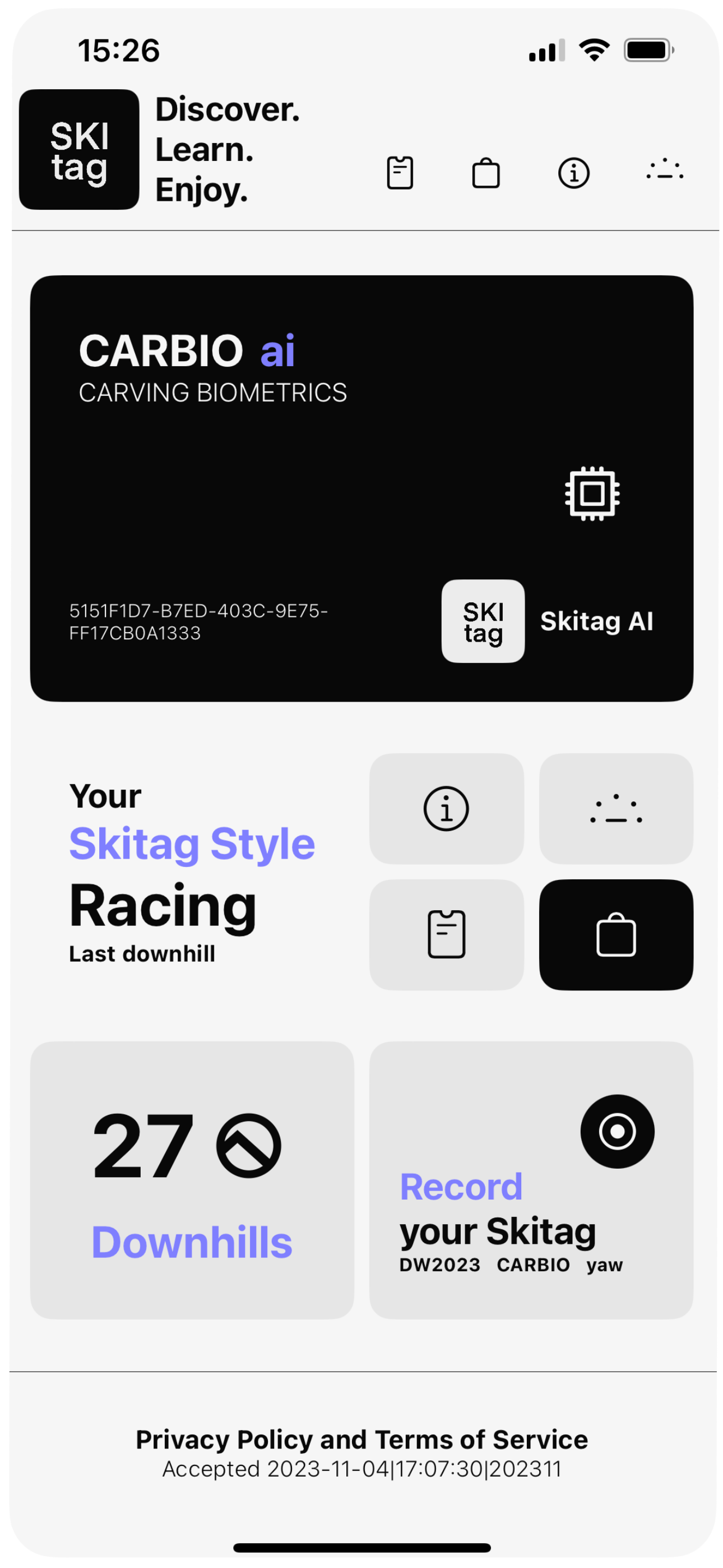
|
Your Data. Your Asset. Your AI. |
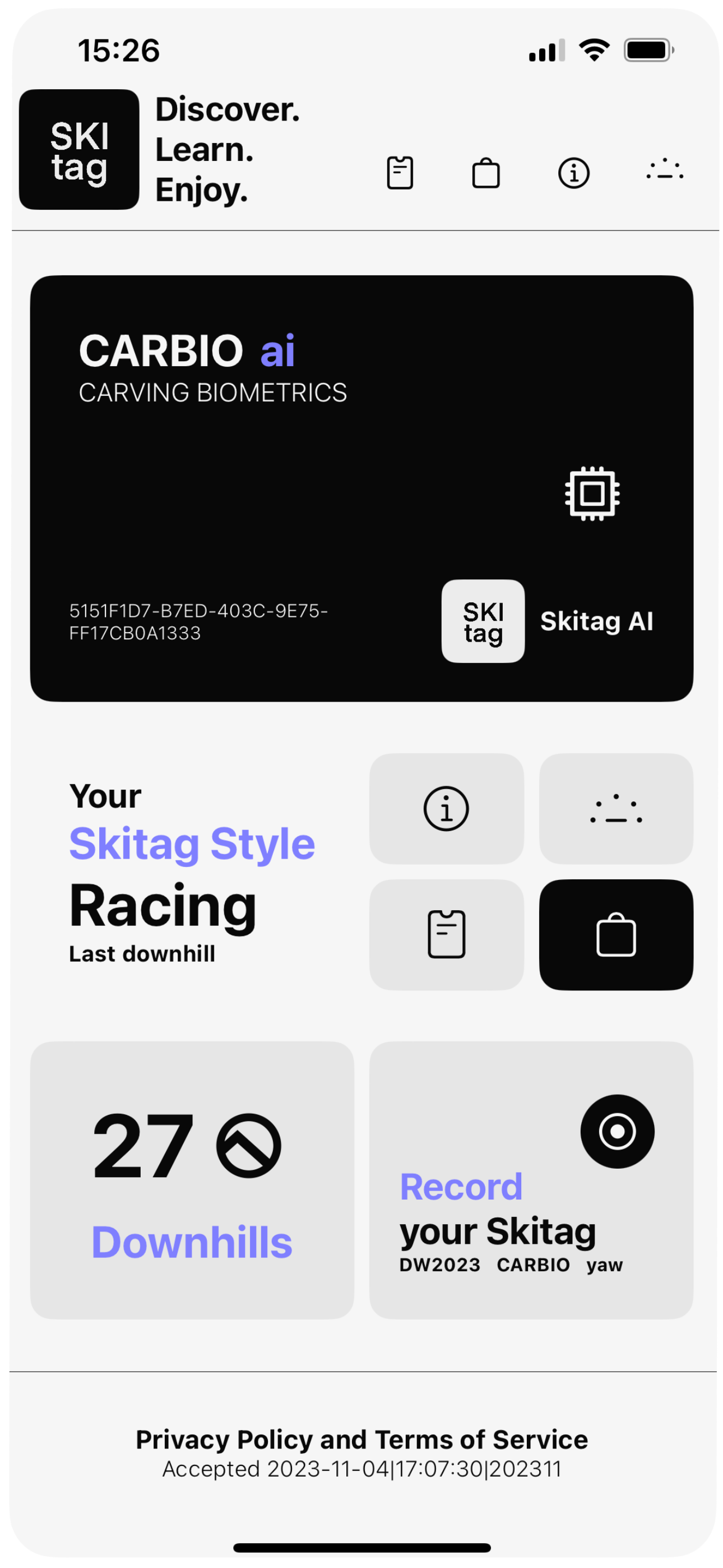
|
ai[at]skitag.eu Pamplona (Navarra) Spain