Surftag Experience
The Surftag algorithms detects surfed waves, attempts to catch a wave, positioning, line up and paddling.
Step 1. Allow Surftag to acces your location (GPS).
Step 2. Record your movements.
Step 3. Stop surfing and stop recording. That’s it.
The Surftag App will detect your surfing stats and movements.
WavesHow many waves? How many meters surfing a wave? |
PositioningHow many attempts? How many meters attempting to catch a wave or moving away to let a wave pass? |
PaddlingHow many meters paddled back to line up? |
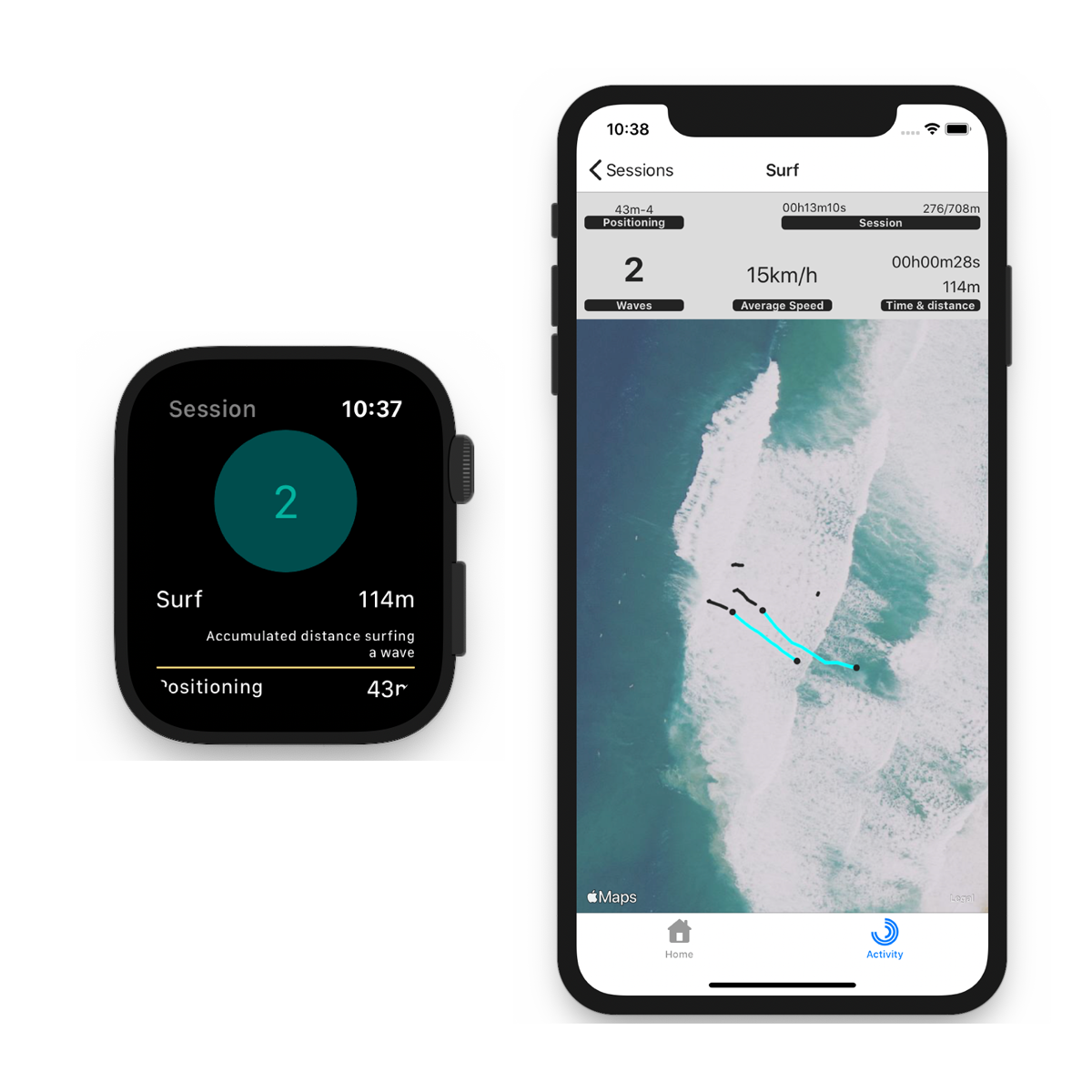 |
Time and distance
|
Average SpeedHow fast was your surfing today? |
MapCan you see a pattern in today's surfing session? |
Surftag support
What is Surftag?
Surftag, is a spin-off project of Skitag inspired by our passion to sports. This App is also designed to test the algorithms, and improve the Skitag UX with Apple Watch.
How does Surftag App works?
First, you need to wear an Apple Watch. Turn your Surftag App and press the Start button to start recording your surf data. While you are surfing you will see a stopwatch, a waves and attempts counter, and the paddling and distance meters in the water. To stop recording swipe to the bottom of your Apple Watch screen and press the Stop button. A screen will show your Surftag Session summary. Then, open your iOS App and sync your Apple Watch data. Go to Activity Screen and choose your Surf Session. You'll see your waves plotted in a map and you'll also see your overall Surftag data.
What data does Surftag App shows?
A Surftag Session will show you the number of waves surfed, the average speed (km/h) while surfing a wave and the time and distance (meters) surfing a wave. You'll also have the total time and distance of your Surftag Session. The distance paddling and the distance and number of positioning manouvers to line up or to let a wave pass.
I still have more questions regarding Surftag App. How can I get additional support?
Please contact our Skitag Early Adopter center (ea@skitag.eu). Our customer support team located in Pamplona (Spain) will answer your question as soon as possible.